How To: Keep The PC Temperature Under Control

Especially in the summer, when the outside temperatures are higher, the computer tends to overheat more often. PCs have parts that can become too hot and break down. So it’s crucial to find out why computer overheats and fix the issue.
Why is the processor temperature so important?
When a computer is under heavy load, there are several components inside the case that can overheat, and the most critical hardware parts are certainly the processor and graphics card.
The processor, as the main or central processing unit of a machine, processes all the information that the computer needs to function. It gets very hot, and it heats up in a few seconds of operation. Up to the point that it would break down if you didn’t have a cooling system with a fan installed!
What causes the CPU to overheat?
Typically, the main problem is an insufficient cooling system that is unable to keep up with the processor heating up. It often happens when performing complex tasks that put a massive load on computer components, such as editing video, rendering 3d content, or playing games.
It also happens that the cooling system becomes dusty. Dust dramatically decreases the thermal conductivity of the heat fins and heat pipes and prevents efficient heat dispersal. When a processor cannot get rid of the heat, it starts to overheat, even during purely basic tasks.
When the processor overheats, two things will happen. First, the processor will limit its performance and reduce the load. It’s called thermal throttling, resulting in stuttering and slowing down computer performance. It actually drops down the maximum frequency. If the overheating escalates, the processor will stop working, and the computer will shut down, due to thermal protectors inside CPU (and GPU and motherboard).
How to check the CPU and GPU temperature?
Checking the processor temperature is very easy. On a Windows machine, we have a handy tool that provides detailed insight into all sorts of computer information, including CPU temperature – that’s Speccy.
Mac users can see the processor temperature in Fanny. It does not offer such a deep insight but is very convenient by displaying data in its own tab and in system notifications.
Linux users can easily check the CPU temperature with the psensor tool.
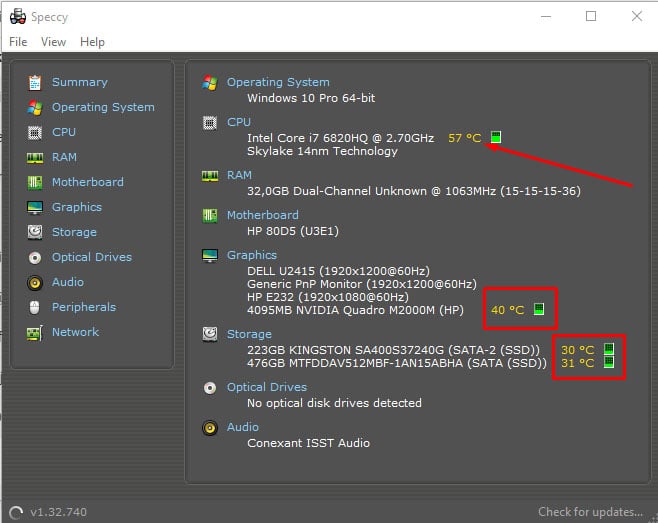
How hot should the CPU be?
There is no specific answer to this question. Different processors work differently and operating and different temperatures. The processor temperature of 80 °C is quite normal for some CPUs, but very high and dangerous for others.
IDLE
When a CPU does not perform demanding work, it will operate at a relatively low temperature. It’s usually somewhere between 30 and 40 °C.
Ways To Solve Overheating
- Remove the dust from the cooling system
Desktops have plenty of space inside the case to collect dust. Open the side cover and check inside. If all the components are covered with a thick layer of dust, this is probably the main culprit for the high temperatures of the processor. The easiest way to remove dust from inside your computer is to use a compressed air spray or simply with a vacuum cleaner.
Laptops require a little more patience, maybe even professional help, as the cooling system can only be reached by opening the entire case and disassembling the laptop.
- Replace the cooling system and/or thermal paste
If the cooling system is completely clean and can’t do its job, then it’s probably time to replace it. However, the problem may be between the processor and the heatsink. A thorough cleaning of the cooling system and re-application of the paste will be required. - Add more fans
If the cooling system is still in good shape, it would be wise to add another case fan. This helps the CPU radiator to disperse heat and supply cold air from the surroundings.
Desktops have enough space in the case for additional fans. On the front of the case, it is good to have a fan that supplies cold air to the interior, and on the back, the fan that discharges hot air to the surroundings.
We cannot install additional fans inside a laptop, but we have cooling pads and stands on which we place the computer. Such products provide an efficient cold air supply to lower the processor temperature significantly.
